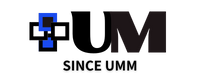If you do not receive an order confirmation email
About email
When ordering, please refrain from using carrier mail (docomo, au, softbank, etc.) or icloud mail, as the mail may not be delivered.
In addition, when the order procedure is successfully completed, an order confirmation email will be sent to the email address you entered at the time of ordering.
If you do not receive the email, please check the following.
《If the email does not arrive in your regular inbox》
It may be automatically sorted into the spam folder.
Please check your spam folder once.
《In case of lack of capacity》
For customers using icloud mail, there is a possibility that mail reception will be refused due to lack of capacity. If you have no choice but to use icloud mail, please make sure that you can receive mail.
《When a domain is specified》
*Many customers who use carrier mail (docomo, au, softbank, etc.) have specified this in the initial settings.
Please check the following 3 points.
①Cancellation of designated domain reception (@gmail.com, @shipping-yutori.tokyo)
②Unlock spam box settings ③ummecshop@gmail.com
Receiving settings for emails sent from *Customers using convenience store payments and bank transfers should also set their reception settings for "no-reply@komoju.com".
Each setting method differs depending on the model. Please refer to the following and set it. (If you can't set it up, or if you have any questions, please contact your mobile phone company or manufacturer for details on how to set it up.)
-------------------------------------------------- --------
"For softbank (iPhone/smartphone)"
Log in to My Softbank → [Email settings] → [Email settings (SMS/MMS)] → Tap [Set] [Junk mail block settings] → Tap [Change] [Individual settings] → [Click here for individual settings] ] If you do not want to receive spoofed emails, tap [Set/Check Relief List] → Enter the relevant address → Tap [Set]
"For docomo (smartphone)"
[SP mode mail app] → [Others] → [Email settings] → [docomo mail setting site] On the [Authentication] screen, enter your SP mode password → Tap "OK" Selected reception/rejection setting: "Settings" , tap [Next] Tap [Add more] for registering e-mail addresses to receive from Receiving e-mail address settings, and enter the corresponding address [Confirm] → Tap "Confirm settings"
*Please follow the above steps even if your simple settings are set to "reject reception/strong" or "reject computer reception/reject".
"For au (smartphone)"
Access your au ID and go to the top screen of the spam filter → [Go to individual settings other than the above] → Tap [Spoofing restriction avoidance list] and tap [Change]. Tap [OK] on the confirmation page.
If you have any questions